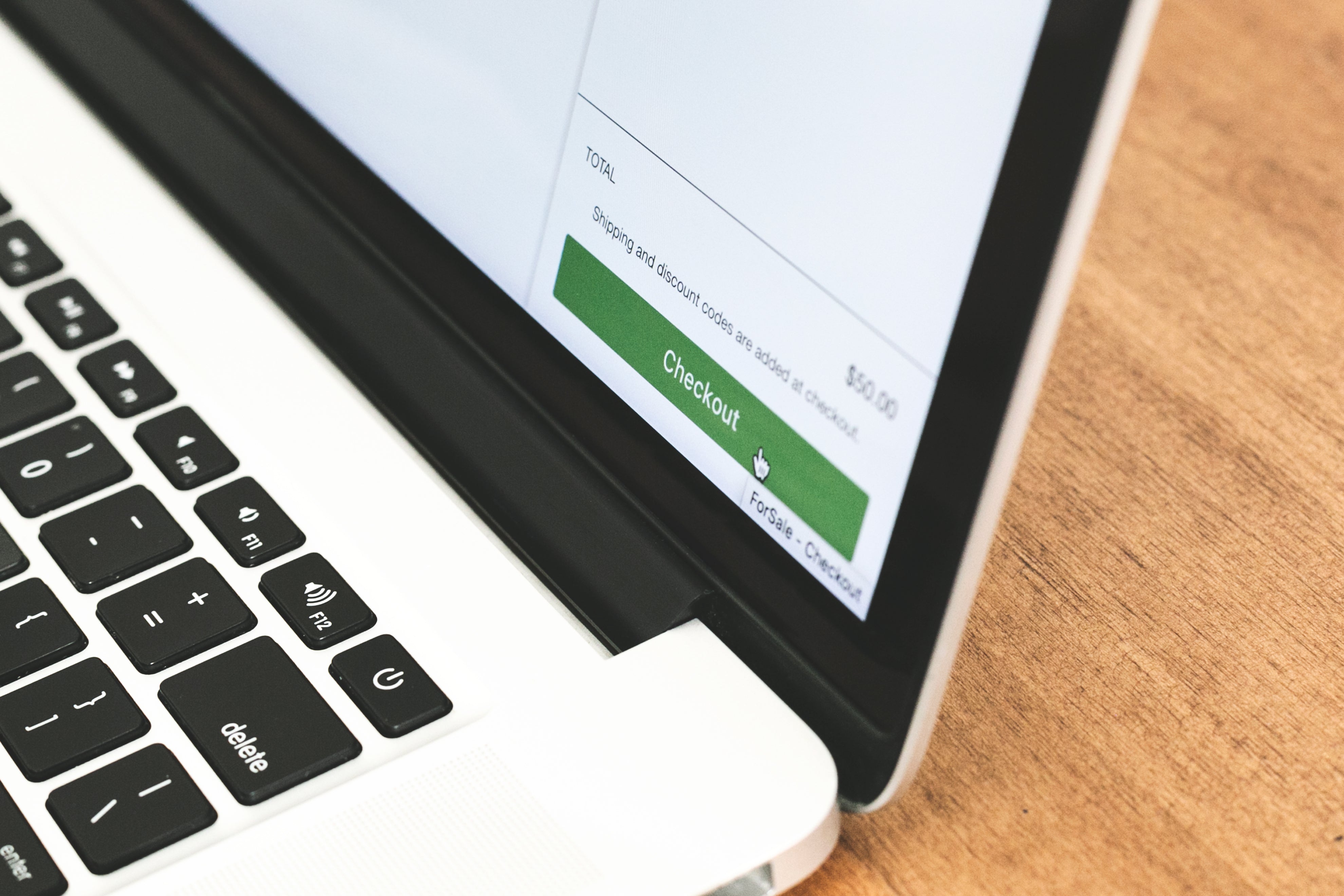
All You Need To Know About The World’s Best Checkout Page: Shopify
- by Karim Abbas

Sell more in-store. Unified checkout, synced inventory, and effortless payments.
Learn More
The payment system that powers sales. Faster transactions, flexible hardware & transparent pricing.
Learn More
Grow online with global payments, instant payouts, and powerful developer-ready tools.
Learn MoreWhen it comes to e-commerce, checkout pages are one of the most important pages on your website. It’s typically the page that your customer will convert or abandon. This is why Shopify has created the world’s best checkout page, better than any other platform by 15%, according to a recent study by one of the Big Three global management consulting firms.
Let’s start by going over what a checkout page is. The checkout process on a website is similar to a physical checkout counter or cashier at a grocery store, mall, or your favorite fashion outlet. The checkout page is the last page your customers will see before they complete their order – this is why checkout pages are considered your last chance to make your website visitor convert and complete their purchase.
Shopify checkout pages are designed for a faster and shorter checkout for your website visitors and buyers. With one single page, designed to convert – the Shopify checkout page offers a smooth shopping experience. Another reason why Shopify checkout pages are the best is the speed. Speed is an essential element of your website; having an all-in-one checkout page improves your conversions. Shopify has observed an average of 4 seconds faster buyer checkout completion time, which means your website visitors and buyers are getting a better and smoother user experience.
If you’re on Shopify Plus, then yes. Shopify allows only Shopify Plus merchants to customize and edit their checkout pages. Other Shopify merchants can enjoy using the world’s best checkout page that comes in by default.
As previously mentioned, checkout extensibility is only offered to Shopify Plus merchants at the moment. Here is how Shopify Plus merchants can customize their checkout page:
You will need to upgrade to Checkout Extensibility in order to make the best of it. If you’re still using checkout.liquid, contact Shopify Plus support for more information on how to upgrade to Checkout extensibility.
Looking for a top-rated Shopify Plus Agency near you? View our Ecommerce Pro Shopify Experts profile here to see our work or reach out to us to learn more.
At Ecommerce Pro, we help entrepreneurs and business owners build better and more successful Shopify businesses. Have a question or a project in mind? Get in touch with us today!
Written by Karim Abbas
Karim Abbas is an Ecommerce Strategist at Ecommerce Pro, a top Shopify Plus Partner agency. He helps brands scale with strategic planning, platform migrations, and eCommerce solutions. Connect with Karim on LinkedIn for expert Shopify store insights.
Share:
How To Start an Ecommerce Business: Guide for Beginners in 2024
A Guide to SEO Competitor Analysis (2023)